Pre-Registration Tutorial (with Plan)
|
Check the Academic Calendar for registration dates. This walk-through is for Desktop users who have established an Academic Plan. Desktop Tutorial (without a Plan) |
Step Listing
- Login to Registration Self-Service
- Select Your Term
- Click on "Plans" Tab
- Add All Classes
- Submit!
- (IMPORTANT) Confirm Registration
Step-by-Step Directions
Step 1: Login to Registration Self-ServiceLogin with your Sauk Login at: https://registration.svcc.edu
|
|
Step 2: Select Your TermIf prompted for an Alternate PIN:
|
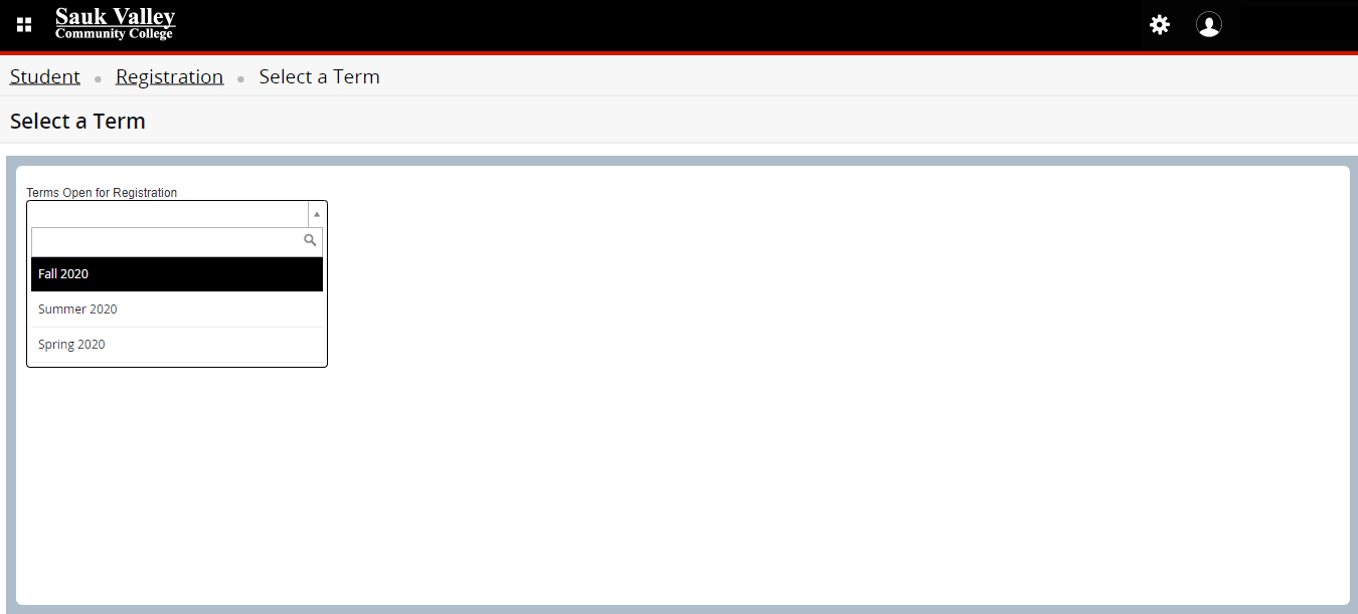 [Click to View] |
Step 3: Click on "Plans" TabClasses advisor put into pre-plan will display
|
|
Step 4: Add All ClassesClick 'Add All' in the right corner. Schedule will display in the bottom right 'Summary' box with the status of Pending. (It will also display on the left the classes in a calendar format.)
|
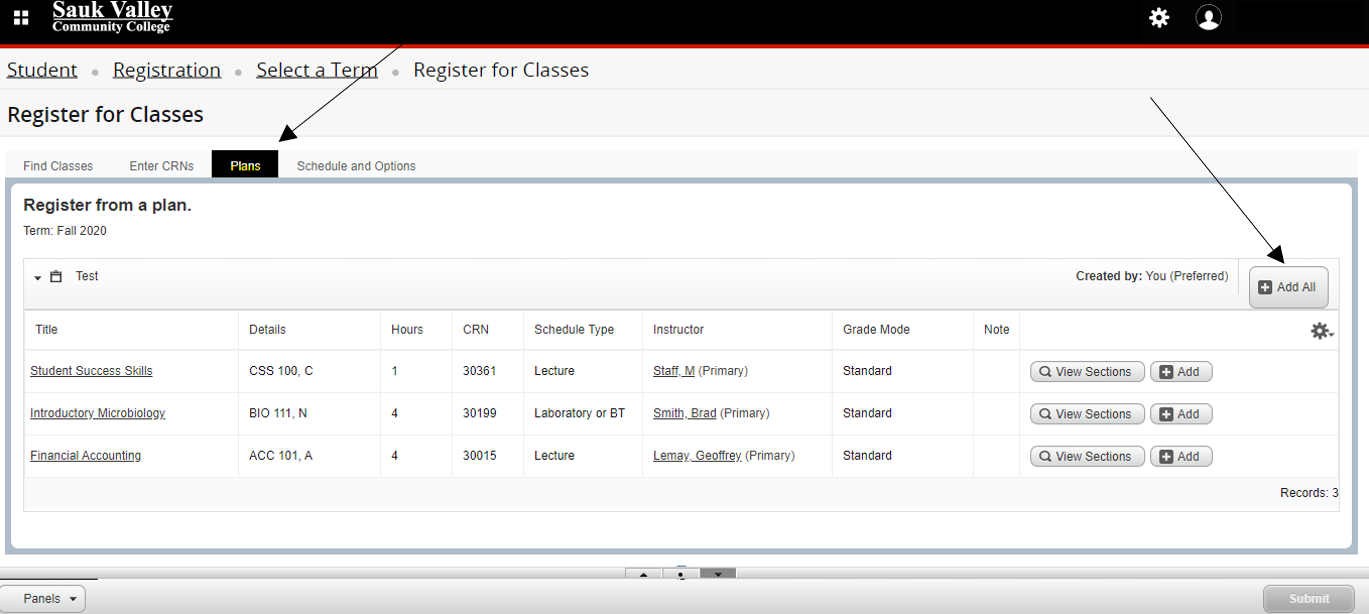 [Click to View] |
Step 5: Submit!Click 'Submit' in the bottom right corner to complete Registration.
|
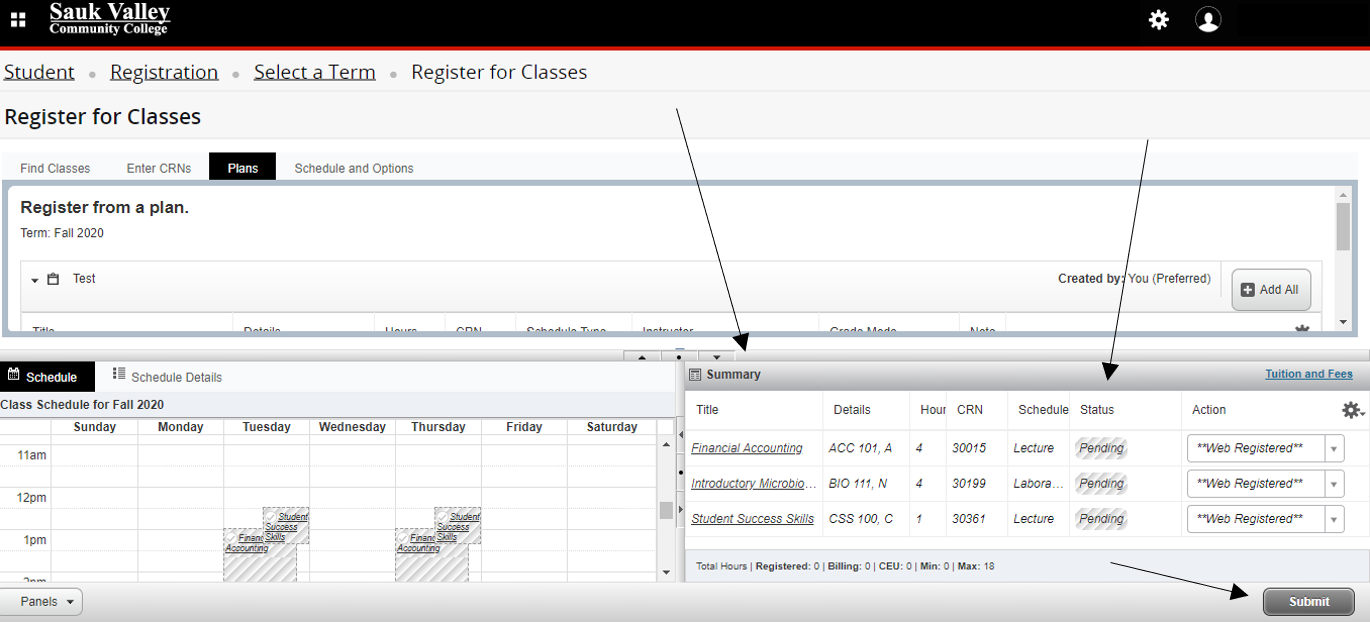 [Click to View] |
Step 6: (IMPORTANT) Confirm RegistrationOnce submitted, the top right corner will display any messages. It is important to verify that it comes up in a green box that says Save Successful. Any error message will pop up in a blue box and will indicate what the error is. The summary box will also show which classes were registered successfully and which ones have errors.
|
 [Click to View] |
Take the Next Step!
Ready for more? You might want to check out the following tutorial(s) that build on this one.