Pre-Registration Tutorial
|
Check the Academic Calendar for registration dates. This walk-through is for Desktop users who have not yet established an Academic Plan. Desktop Tutorial (with a Plan) |
Step Listing
- Login to Registration Self-Service
- Select Your Term
- Click on "Enter CRNs"
- Add Classes
- Submit!
- (IMPORTANT) Confirm Registration
Step-by-Step Directions
Step 1: Login to Registration Self-ServiceLogin with your Sauk Login at: https://registration.svcc.edu
|
|
Step 2: Select Your TermIf prompted for an Alternate PIN:
|
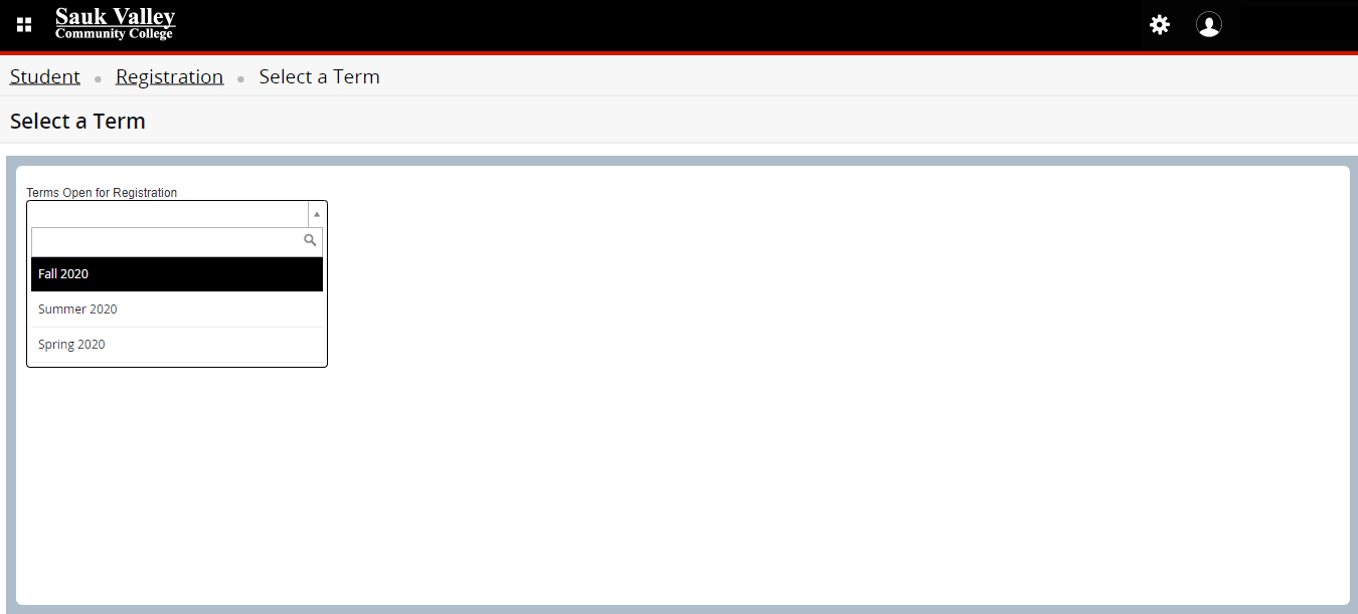 [Click to View] |
Step 3: Click on "Enter CRNs"Click on the Enter CRNs tab (or the Find Classes tab if you need to search for a specific class)
|
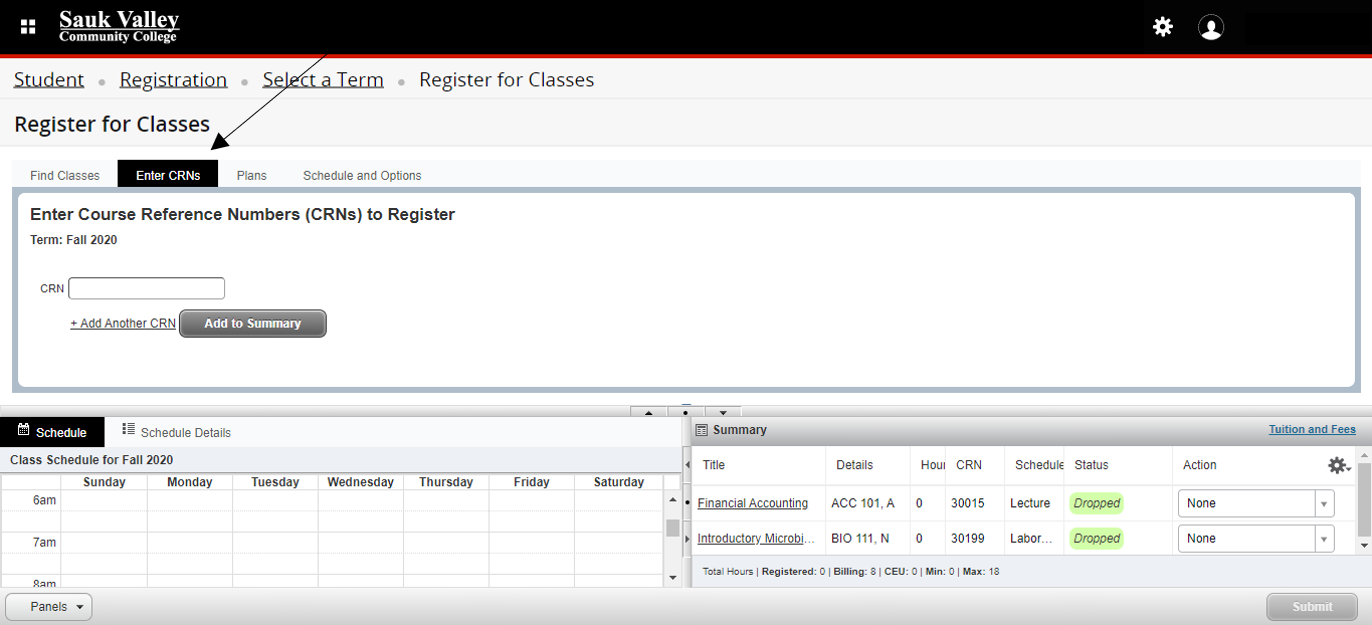 [Click to View] |
Step 4: Add ClassesOnce the CRN or class information is entered, click Add to Summary. Repeat this process if you need to add multiple classes, until all classes are added. You will see a 'Summary Box' in the bottom right corner with all the class information.
|
|
Step 5: Submit!Click 'Submit' in the bottom right corner to complete Registration.
|
|
Step 6: (IMPORTANT) Confirm RegistrationOnce submitted, the top right corner will display any messages. It is important to verify that it comes up in a green box that says Save Successful -- (You can also look in the Summary Box to verify that it says Registered next to each class).
|
 [Click to View] |
Take the Next Step!
Ready for more? You might want to check out the following tutorial(s) that build on this one.